Import from Amazon Kindle
Complete guide to importing your Kindle highlights into Screvi - choose your method based on your book source
You can import your Kindle highlights to Screvi using different methods. Choose the option that best fits your reading setup:
TLDR:
- 🖥️ Chrome Extension - For books purchased on amazon.com
- 📱 Mobile App - Same as the chrome extension, but on your mobile device
- 📧 Kindle iOS App - For any type of book, but exports one book at a time. Includes sideloaded books or documents.
- 📁 MyClippings.txt - For full control, includes all highlights in your kindle device. Requires connecting Kindle by USB
Chrome Extension
Best for: Desktop users who want automatic daily syncing
Works with books purchased from Amazon's Kindle Store. Highlights automatically sync to Amazon's cloud at read.amazon.com/notebook.
Setup Steps
- Install Extension: Get the Screvi Chrome Extension from Chrome Web Store
- Click Extension Icon: Find Screvi in your browser toolbar
- Login to Amazon: You'll be redirected to Amazon's secure login (Screvi never stores your Amazon credentials and has no access to your account)
- Import Your Highlights: Click "Import Your Highlights" and wait for the highlights to be imported.
Mobile App
Best for: Mobile-first users who primarily read on phones/tablets and don't want to use the Chrome Extension.
Use the Screvi mobile app to fetch highlights from your Kindle account. It works the same as the Chrome Extension, but on your mobile device.
Setup Steps
- Download App: Install from App Store or Google Play
- Login to Screvi: Sign in to your account
- Navigate to Kindle: Go to Settings > Kindle
- Follow the instructions to connect your Kindle account
Kindle App
Best for: Mobile users who want to export highlights from sideloaded books or documents
This method works for both Amazon books and personal documents within Kindle apps.
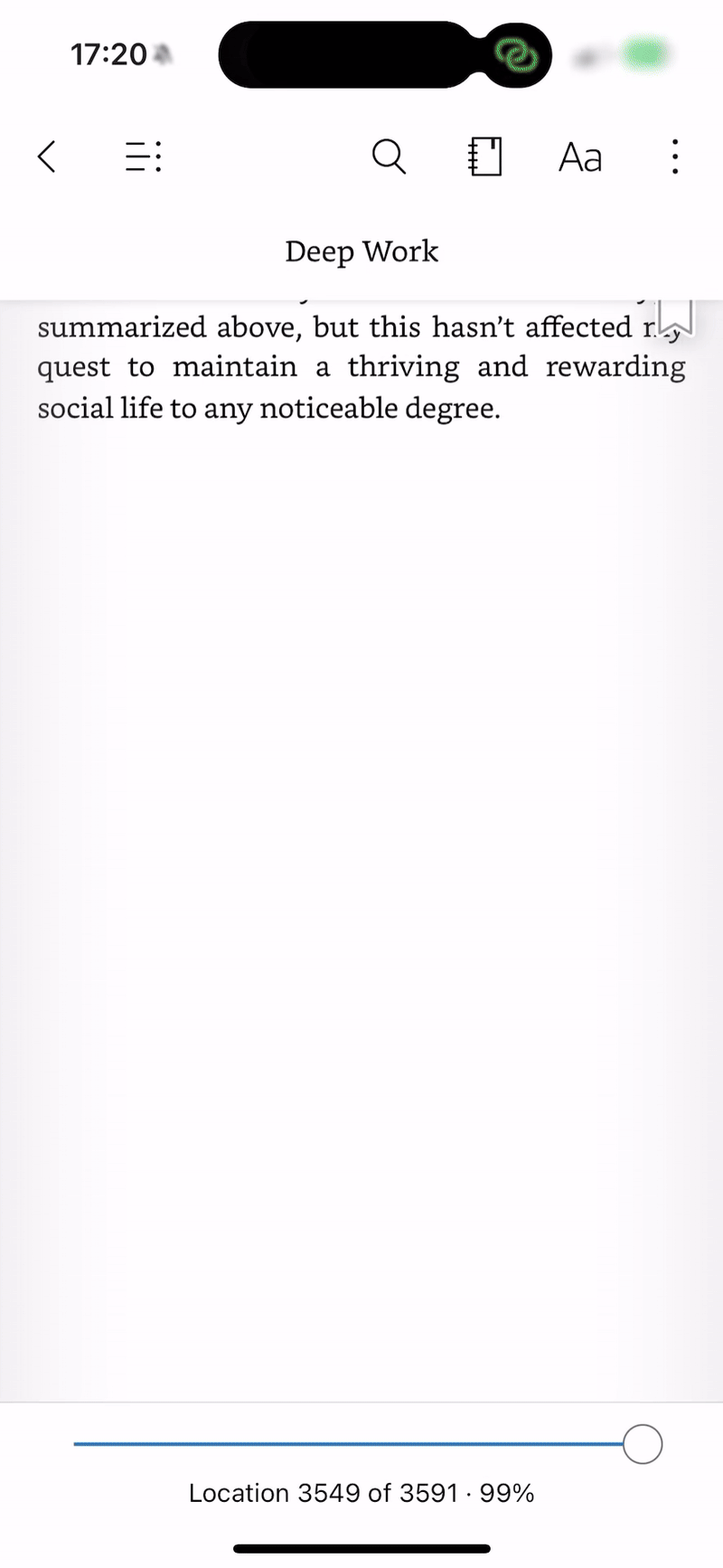
Setup Steps
- Open Kindle App: Launch on your iOS, iPad, or Mac device
- Select Book: Open the book with highlights you want to export
- Access Notebook: Tap the "Notebook" icon (📓) in the top right
- Share Highlights: Tap the "Share" or "Export" icon
- Choose Email: Select the email option
- Send to Screvi: Email to:
[email protected]
Important:: Make sure that the email you use to send the highlights is the same as the one you use to login to Screvi.
MyClippings.txt Upload
Best for: Kindle e-reader users with personal documents, PDFs, or complete control needs
Every highlight you take on a Kindle device is saved to a local file called MyClippings.txt - this includes ALL your highlights regardless of book source.
When to Use This Method
- Personal documents and PDFs sent to your Kindle
- Books from sources other than Amazon (sideloaded content)
- Books from other ebook stores
- You want complete control over your highlight data
- You want to import highlights that don't appear on read.amazon.com/notebook
Setup Steps
- Connect Kindle to Computer: Use the USB cable that came with your Kindle
- Open Kindle as Drive: Your Kindle will appear as a removable drive
- Navigate to Documents: Open the "documents" folder on your Kindle
- Find MyClippings.txt: Look for this file (it contains all your highlights)
- Access Import Page: Go to app.screvi.com/integrations/kindle-import
- Upload File: Select "Upload MyClippings.txt" and choose your file
- Process Import: Click "Upload" and wait for processing (usually under 1 minute)
Benefits
- ✅ Imports highlights from ALL books (Amazon + personal documents)
- ✅ Most comprehensive method available
- ✅ Complete ownership of your highlight data
- ✅ Works with any book format supported by Kindle
Smart Duplicate Detection: Screvi automatically detects and merges duplicate highlights, so you can safely re-upload your MyClippings.txt file without creating duplicates.
Questions?
Still having trouble syncing your Kindle highlights? Don't hesitate to reach out.
Send an email to: [email protected]