How to Manually Import Highlights in Bulk
Learn how to import highlights from paper notebooks, Apple Notes, Obsidian, and other unstructured sources
The manual bulk import feature is perfect for users who have highlights stored in unstructured formats like paper notebooks, Apple Notes, Obsidian, or any other text-based system. This tool helps you quickly add multiple highlights to a book without worrying about perfect formatting.
When to Use Manual Import
This feature is ideal when you have:
- Handwritten notes from a paper notebook
- Highlights scattered across Apple Notes
- Notes stored in Obsidian or other note-taking apps
- Copy-pasted highlights from various digital sources
- Any collection of quotes or insights without consistent formatting
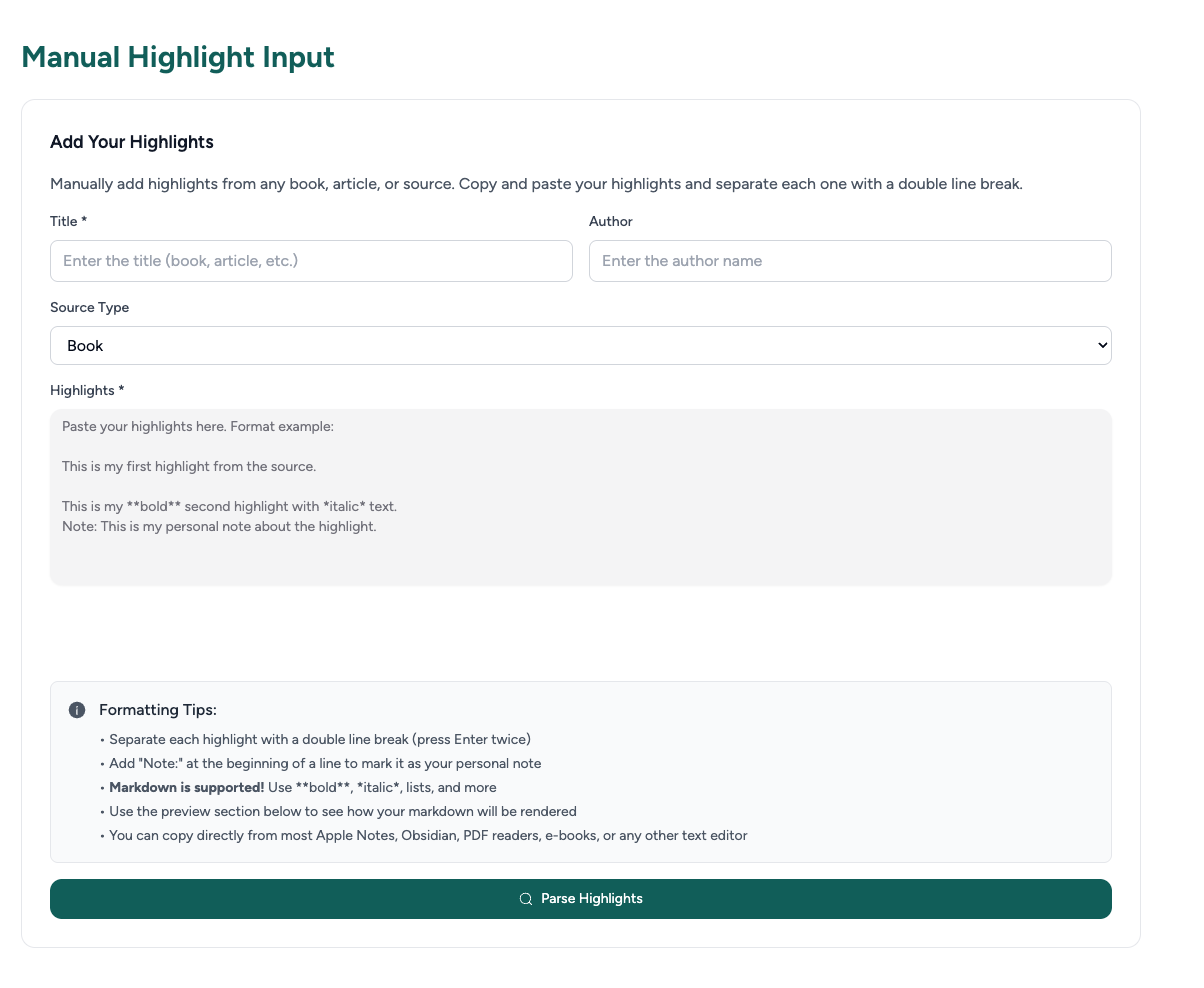
Setup Steps
- Go to the Screvi manual import page: https://app.screvi.com/integrations/manual-input
- Fill in the book details:
- Title: Enter the book, article, or source title
- Author: Add the author name
- Source Type: Select from Book, Article, Podcast, etc.
- Paste your highlights in the text area
- Follow the formatting guidelines below
- Click "Parse Highlights" to import them to your library
Formatting Your Highlights
Basic Format
- Separate each highlight with a double line break (press Enter twice)
- Each highlight should be on its own paragraph
- No special formatting required
Example:
This is my first highlight from the source.
This is my **bold** second highlight with *italic* text.
Note: This is my personal note about the highlight.
Another highlight here with some key insights.
Advanced Formatting
Personal Notes: Add "Note:" at the beginning of a line to mark it as your personal note
This is a highlight from the book.
Note: This reminds me of my own experience with this topic.
Markdown Support: You can use markdown formatting:
- Bold text with
**bold** - Italic text with
*italic* - Lists and other markdown elements
Tips for Best Results
- Don't worry about perfect formatting: The tool is designed to handle messy input
- Use the preview: Before submitting, use the preview section to see how your highlights will be rendered
- Add context: Include personal notes to provide context for your future self
Frequently Asked Questions
Can I import highlights from multiple books at once?
No, the manual import tool processes one book/source at a time. You'll need to create separate imports for each book.
What happens if I have duplicate highlights?
Screvi automatically detects and prevents duplicate highlights, so you can safely re-import without creating duplicates.
Can I edit highlights after importing them?
Yes, once imported, you can edit, organize, and add tags to your highlights just like any other highlights in your Screvi library.